- Get Started
- Dashboard
- Block Configuration
- Dashboard
- Widget
- Widgets/Tiles Actions
- Tiles
- Switch Roles
- Switch Dashboards
- Duration Filter
- Role-wise Dashboards
- Configuration
- Report Page Overview
- Design Reports
- Columns & Filters
- Calculations
- Ordering
- Enable Exports
- Conditions
- Permissions
- Schedule Report
- Graphs
- Jump to Another Report
- Duration Filter
- Reports
- Statistic Reports
- Course Summary
- Learner's Summary
- Graded Activity Information
- Quiz Overview
- Assignment Report
- SCORM Report
- Resources
- Learners Activity Summary
- Learner Course Activities
- Learner Quizzes
- My Quizzes
- Learner Assignments
- My Assignments
- Learner SCORM’s Overview
- My SCORM
- Learner Resources
- Enrolled Courses
- Badge Summary
- My Badges
- Section Wise Learner Performance
- Learner Activity Grade
- Competency Completion
- Site Level User Timespent
- Content Page Average Timespent
- Resource Accessed
- User Timespent
- User Profile
- Course Profile
- SQL Reports
Role-wise Dashboards
To see a number of dashboards for a role, place your Mouse pointer on Switch Dashboard icon seen at the top right on the screen.
Creating Role-wise Dashboards
To create a role-wise dashboard, Admin or Manager has to first create a report (or, have an existing report) and assign it to that role.
On the report page, you can find Permissions tab. From that tab,
It will give you options from which you can select user with the selected roles and assign that report to a specific role.
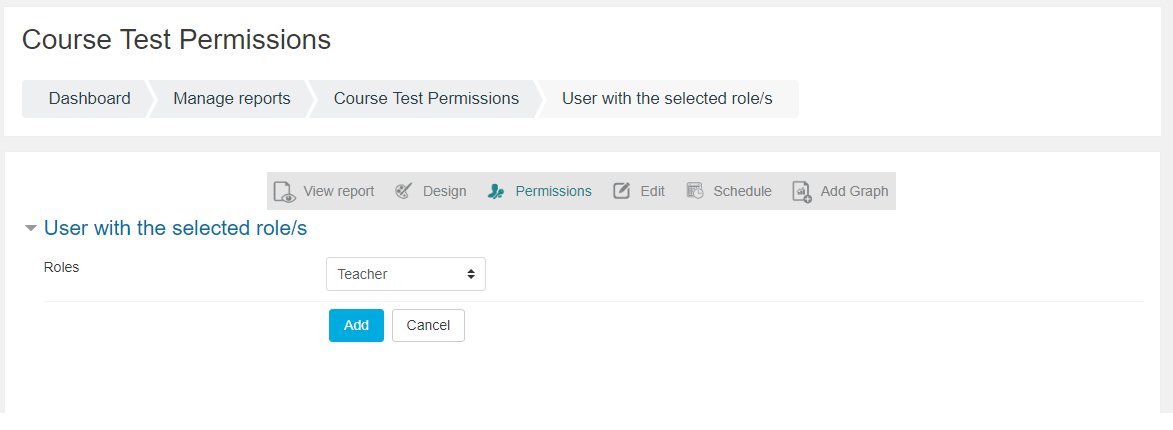
This same report will be available on Add Widget/Tiles.
Add New Dashboard
To create a new dashboard for a role, click on Switch Role icon. Select the role. Click on Add New Dashboard icon seen at the top right on your screen page. Once you click on the icon, a new empty page with dashboard name will appear.
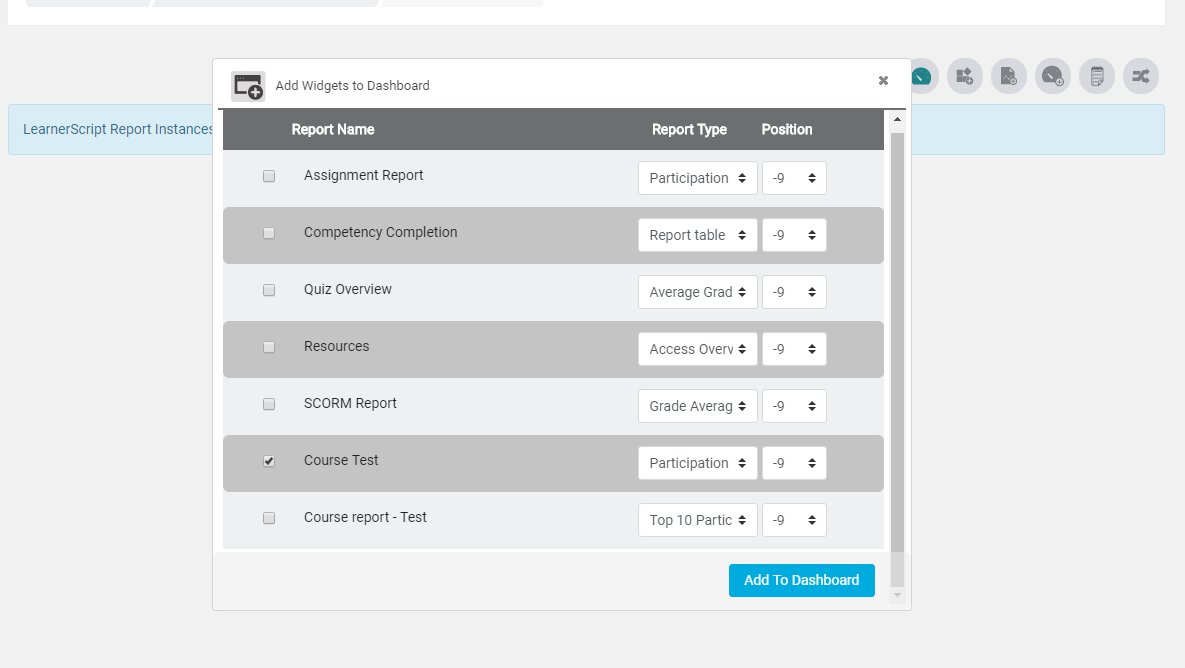
From Add Widgets/Tiles, you can add newly/existing created report to the new dashboard for assigned role.
Note: Likewise, you can add Tiles to this dashboard from the same icon – Add Widgets/Tiles.
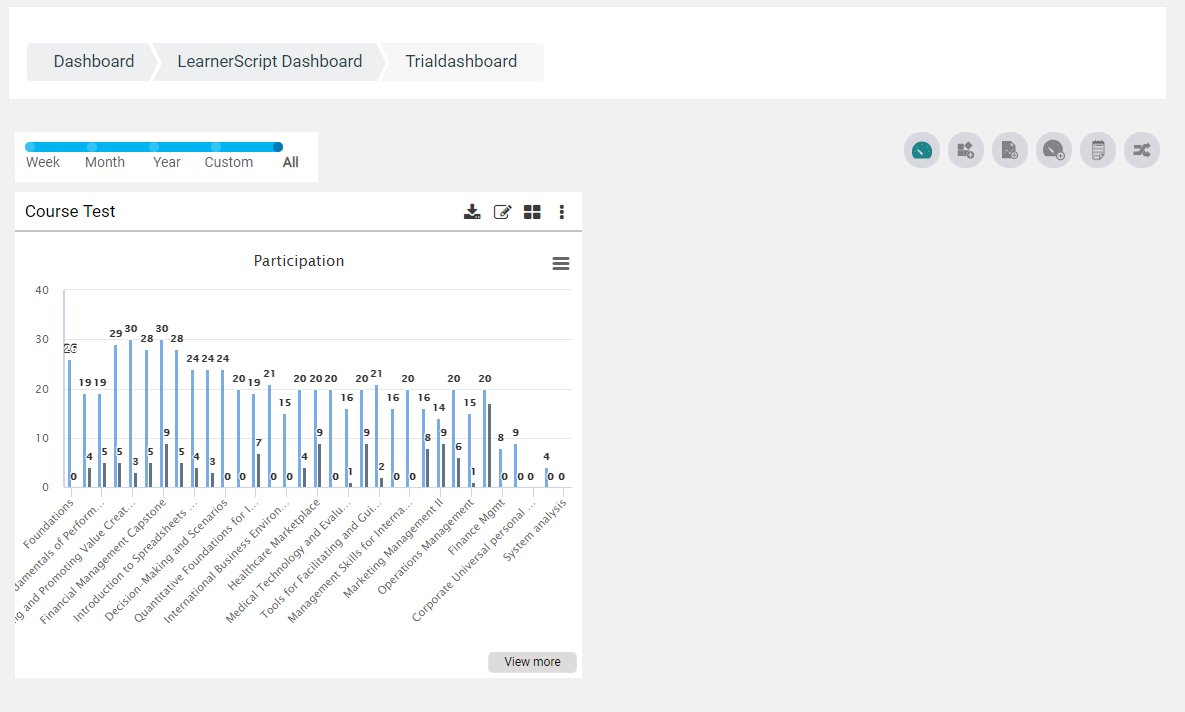
Thus, you can create multiple dashboards for a role.


