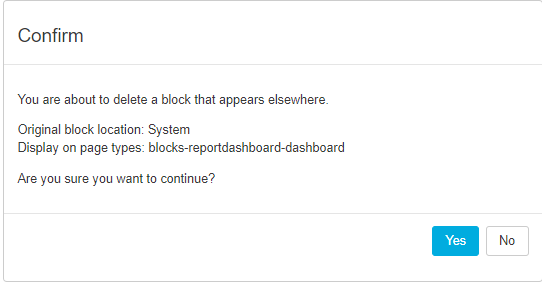- Get Started
- Dashboard
- Block Configuration
- Dashboard
- Widget
- Widgets/Tiles Actions
- Tiles
- Switch Roles
- Switch Dashboards
- Duration Filter
- Role-wise Dashboards
- Configuration
- Report Page Overview
- Design Reports
- Columns & Filters
- Calculations
- Ordering
- Enable Exports
- Conditions
- Permissions
- Schedule Report
- Graphs
- Jump to Another Report
- Duration Filter
- Reports
- Statistic Reports
- Course Summary
- Learner's Summary
- Graded Activity Information
- Quiz Overview
- Assignment Report
- SCORM Report
- Resources
- Learners Activity Summary
- Learner Course Activities
- Learner Quizzes
- My Quizzes
- Learner Assignments
- My Assignments
- Learner SCORM’s Overview
- My SCORM
- Learner Resources
- Enrolled Courses
- Badge Summary
- My Badges
- Section Wise Learner Performance
- Learner Activity Grade
- Competency Completion
- Site Level User Timespent
- Content Page Average Timespent
- Resource Accessed
- User Timespent
- User Profile
- Course Profile
- SQL Reports
Block Configuration
Move Block
Click on “![]() ” to move a Block
” to move a Block
The user can select a block to move it to a precise destination by selecting the provided options:
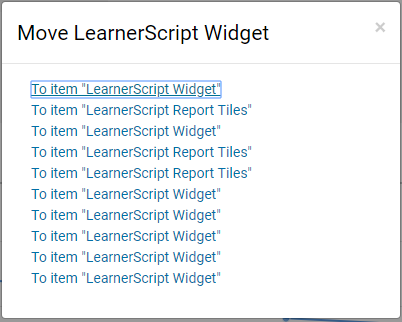
Click on “![]() ”settings
”settings
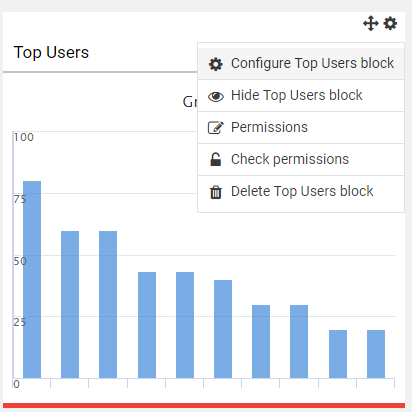
To Configuring a Report Tile block
Block setting:
- Mention Block Title
- select the report to configure a widget from the List of Reports.
- Click on the Disable widget Header & action to disable the header of block.
- Click on Report Content-Type to choose the type of report from the drop-down
- Click on Colour to set the color of the block.
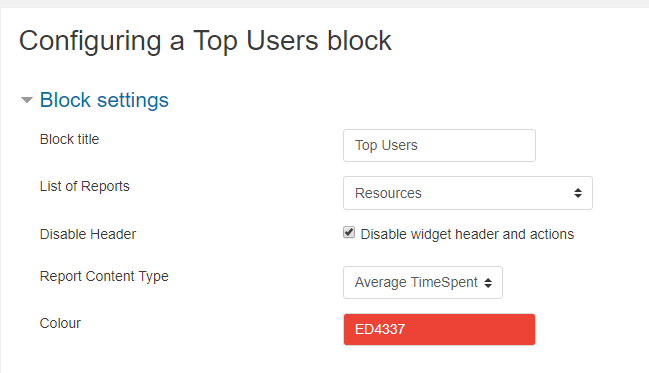
Where this Block Appears:
- Original block location Show the location of the block
- Click on Display on page types to change display page.
- Click on Default region to change the place of a block (ex: left or right).
- Click on Default weight to change the Default weight
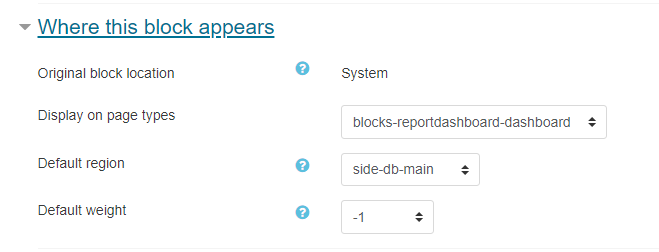
On this page:
- Click on Visible to show the block on the Dashboard or not.
- Click on Region to align the block on the page.
- Click on Weight to change the weight of the block on the page.
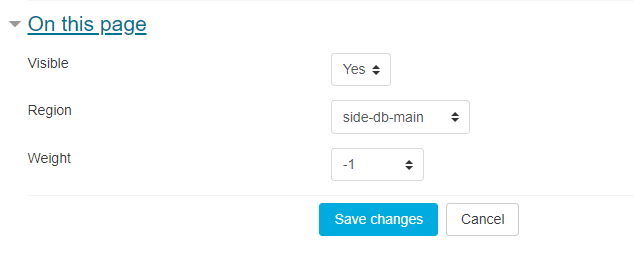
Hide Report Tile block
Using this option, you can hide the selected block on the Dashboard.

Permissions
Using this option, you can enable the permission for the roles to:
- Assign permission to the specified role to Edit block settings
- Assign permission to the specified role to View the block.
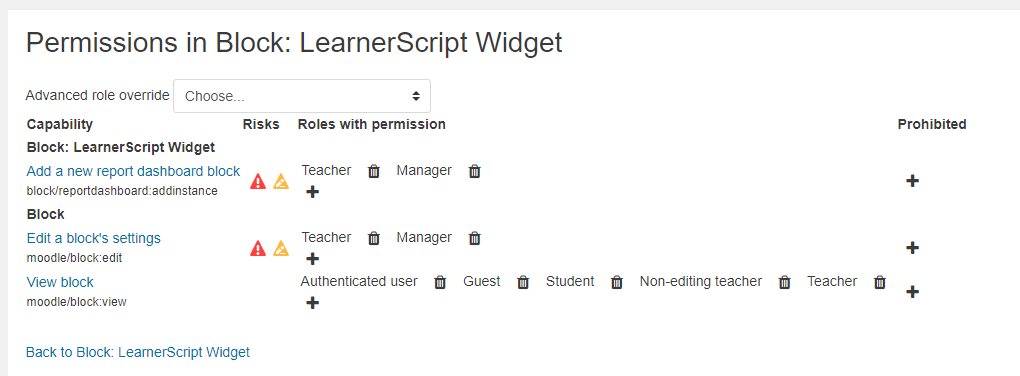
- Click on Advanced role override to override a user permission.
Check permissions
- Click on Check permissions to check the permissions of users.

- Click on Search to search the user to check permissions.
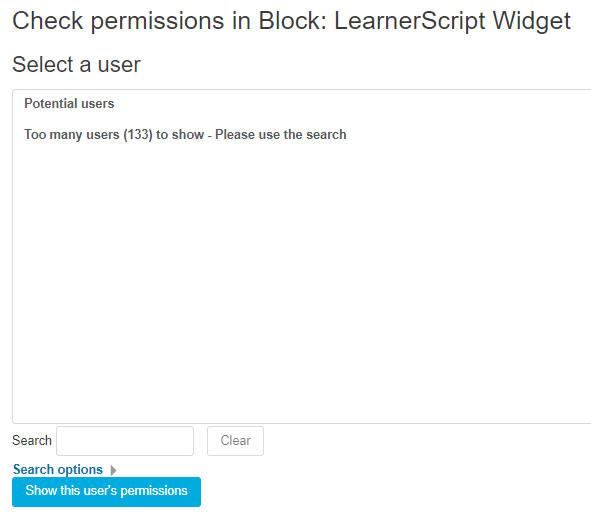
- Click on Search options to select the checkbox as:
- Keep selected users, even if they no longer match the search
- If only one user matches the search, select them automatically
- Match the search text anywhere in the displayed fields

Delete Report Tile block
- Select the checkbox Delete Report Tile block to delete user block.

- Click on Yes to confirm the deletion of the report tile.