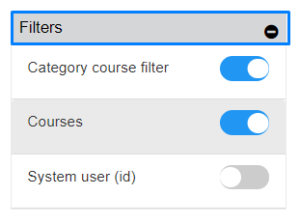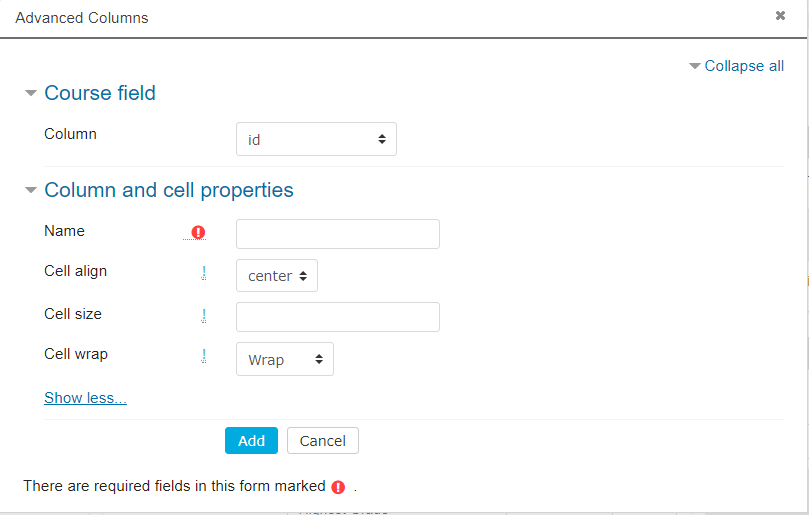- Get Started
- Dashboard
- Block Configuration
- Dashboard
- Widget
- Widgets/Tiles Actions
- Tiles
- Switch Roles
- Switch Dashboards
- Duration Filter
- Role-wise Dashboards
- Configuration
- Report Page Overview
- Design Reports
- Columns & Filters
- Calculations
- Ordering
- Enable Exports
- Conditions
- Permissions
- Schedule Report
- Graphs
- Jump to Another Report
- Duration Filter
- Reports
- Statistic Reports
- Course Summary
- Learner's Summary
- Graded Activity Information
- Quiz Overview
- Assignment Report
- SCORM Report
- Resources
- Learners Activity Summary
- Learner Course Activities
- Learner Quizzes
- My Quizzes
- Learner Assignments
- My Assignments
- Learner SCORM’s Overview
- My SCORM
- Learner Resources
- Enrolled Courses
- Badge Summary
- My Badges
- Section Wise Learner Performance
- Learner Activity Grade
- Competency Completion
- Site Level User Timespent
- Content Page Average Timespent
- Resource Accessed
- User Timespent
- User Profile
- Course Profile
- SQL Reports
Columns & Filters
- The column tab defines the report table properties. A user can select the columns from the suggested list on the left side of the design page.
- The columns are suggested according to the selected report properties. These columns are available in the block according to the report user chooses or according to the SQL Queries
- To add a column, user can select the columns from the tab Available Columns. Then the columns are added to the report
- If the report is a custom report, the user can also create a new custom column using Advance option on the top right of the column list. The columns are available according to the dataset of the report. The User can define the width, align, cell wrapping, cell spacing, etc.
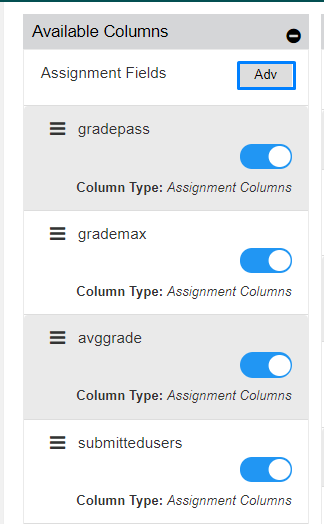
To add a new column in the Custom Report:
Select Adv from the Available list tab.
Choose the column fields and enter
- Name (Mandatory)
- User-desired Cell Align
- Cell Size
- Cell Wrap
- Click on Add
Repeat the process to add the required column fields.
- Once the columns are selected and these are added in the Work Area. The user can rename the column fields and can edit the column text alignment to Centre, Right and Left. The text can also be wrapped using the Wrap icon within the column field
- The added columns can be deleted using the Bin icon and the user can specify the width for the column using the column width box
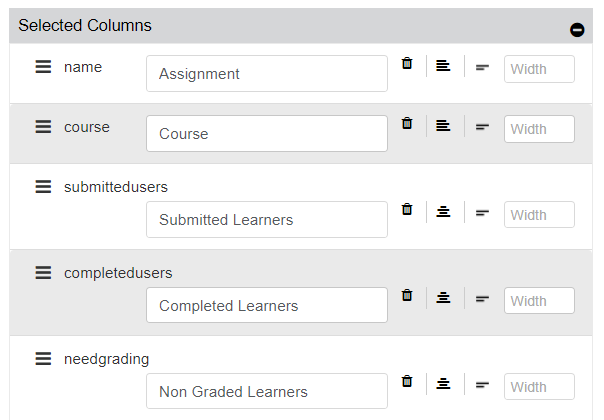
Whereas the filters are suggested according to the data chosen by a user. These filters are predefined according to a report. The list of suggested filters can be seen in the tab as Filters at the right corner of the design page.