- Get Started
- Dashboard
- Block Configuration
- Dashboard
- Widget
- Widgets/Tiles Actions
- Tiles
- Switch Roles
- Switch Dashboards
- Duration Filter
- Role-wise Dashboards
- Configuration
- Report Page Overview
- Design Reports
- Columns & Filters
- Calculations
- Ordering
- Enable Exports
- Conditions
- Permissions
- Schedule Report
- Graphs
- Jump to Another Report
- Duration Filter
- Reports
- Statistic Reports
- Course Summary
- Learner's Summary
- Graded Activity Information
- Quiz Overview
- Assignment Report
- SCORM Report
- Resources
- Learners Activity Summary
- Learner Course Activities
- Learner Quizzes
- My Quizzes
- Learner Assignments
- My Assignments
- Learner SCORM’s Overview
- My SCORM
- Learner Resources
- Enrolled Courses
- Badge Summary
- My Badges
- Section Wise Learner Performance
- Learner Activity Grade
- Competency Completion
- Site Level User Timespent
- Content Page Average Timespent
- Resource Accessed
- User Timespent
- User Profile
- Course Profile
- SQL Reports
Buy & Download
- This Learning Analytics and Reporting plugin helps to view the LMS data in a systematic format in the form of reports and charts. This would aid in taking appropriate decisions on how the LMS is working and where all things need to be corrected.
- The administrator of LMS can configure this tool, which can be accessed by the users with the limitation and permissions provided by the administrator to an individual user.
- There are readily available Canned Reports. The administrator can also create as many reports as required with the plugin.
- This document guides you on the features of the plugin in step by step manner and further gives an overview of the tool.
To install LearnerScript plugin, User needs to purchase the product from the website.
- From the top right corner on the website select Buy Now. Then the page is redirected to the product overview checkout page.
- In checkout form, fill in the information required and mention the URL in URL Details field.
- Choose the base URL of your Moodle LMS.
- Fill the card details correctly in Card Payment fields. Then click the Submit button.
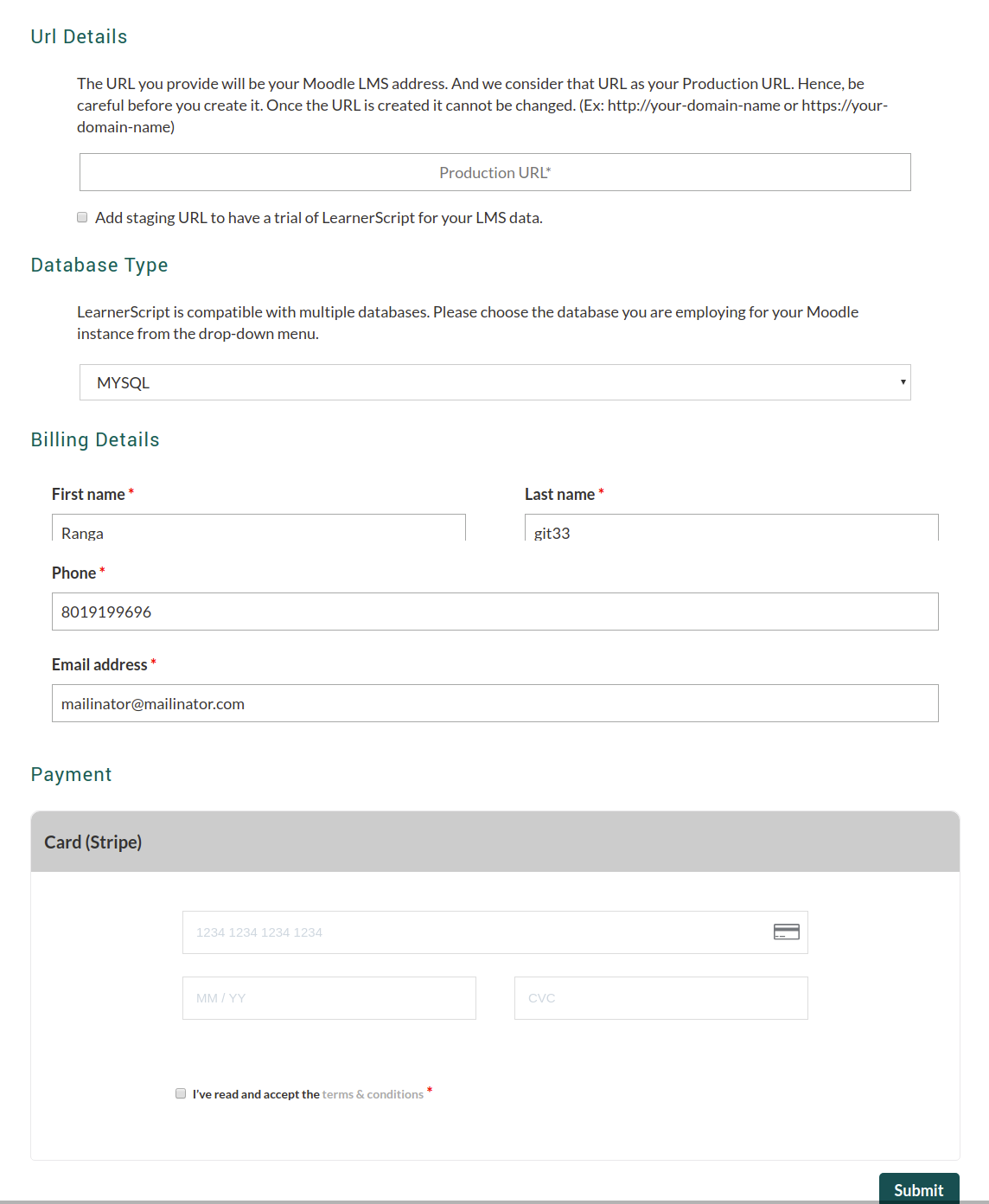
-
-
- Once your order is placed, it will be redirected to Order Details page.
-
-
-
- Click on Go to My Account. Then the page is redirected to the user account where user can see License Details, Downloads, Support, Knowledge Base, Your Orders and Account Details.
-
Note: Premium Support assistance should be purchased separately. Once purchased, user is provided with the login credentials to Support Portal.
License Details
-
-
- From the License Details, User can have Domain Name, License Key and valid till date details. User can create the required number of domains with the same process.
-
Downloads
-
-
- In downloads, a list of versions is provided. User can download the required version according to the Moodle LMS version by clicking on Download Icon. The files are download in Zip format with the file name LearnerScript.zip.
-
Your Orders
-
-
- User can have the list of Orders he/she placed and the complete Order details like Order, Date, Status, Total and Actions.
-
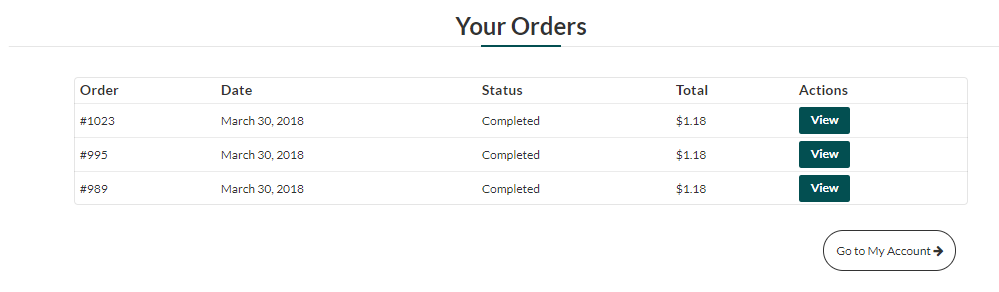
Support
-
-
- Using Support, user can Create Tickets and can check the details of tickets and status.
-
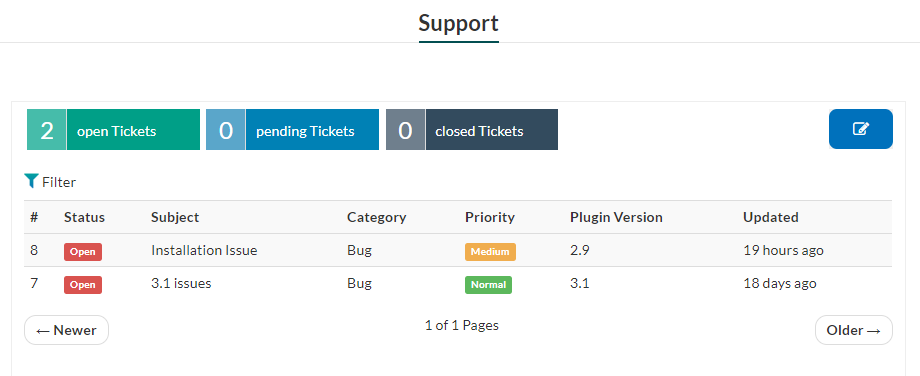
Knowledge Base
From the Knowledge Base, user can access instruction manuals for each and every functionality from the support.
Your Account Details
-
-
- User can edit the user details and can change the old passwords using password change option and click on Save changes to save the edits.
-


