- Get Started
- Dashboard
- Block Configuration
- Dashboard
- Widget
- Widgets/Tiles Actions
- Tiles
- Switch Roles
- Switch Dashboards
- Duration Filter
- Role-wise Dashboards
- Configuration
- Report Page Overview
- Design Reports
- Columns & Filters
- Calculations
- Ordering
- Enable Exports
- Conditions
- Permissions
- Schedule Report
- Graphs
- Jump to Another Report
- Duration Filter
- Reports
- Statistic Reports
- Course Summary
- Learner's Summary
- Graded Activity Information
- Quiz Overview
- Assignment Report
- SCORM Report
- Resources
- Learners Activity Summary
- Learner Course Activities
- Learner Quizzes
- My Quizzes
- Learner Assignments
- My Assignments
- Learner SCORM’s Overview
- My SCORM
- Learner Resources
- Enrolled Courses
- Badge Summary
- My Badges
- Section Wise Learner Performance
- Learner Activity Grade
- Competency Completion
- Site Level User Timespent
- Content Page Average Timespent
- Resource Accessed
- User Timespent
- User Profile
- Course Profile
- SQL Reports
Design Reports
Choose Manage reports or click on LearnerScript from the block.
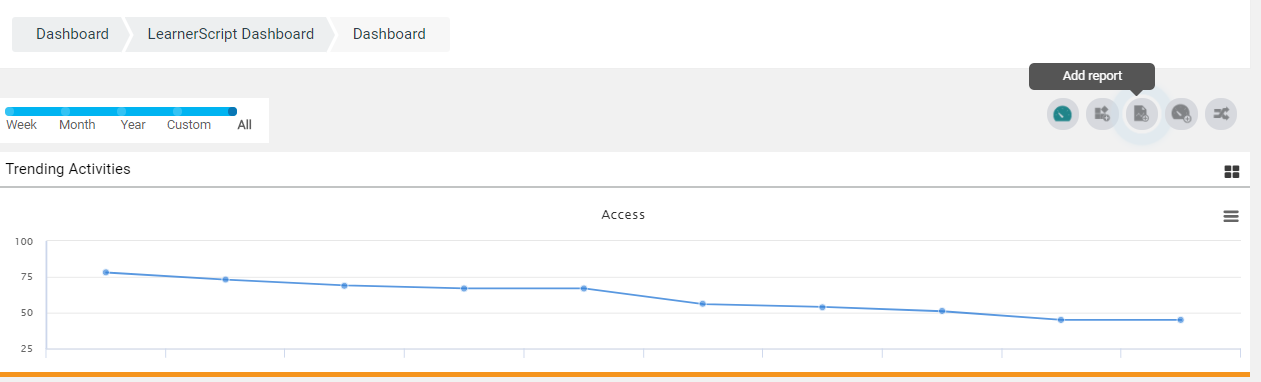
Click on Add report which will be redirected to general form which includes the fields to be described to add a report.
- Enter report Name (Mandatory)
- Choose Type of Report
- Optional Description
- Global Report Checkbox
When the Admin chooses a created report, it redirects to the Design page which includes multiple options. They have their own functionalities which are helpful in creating user required reports (Moodle customizable reports). Using these options, a user can edit a report as well.
- Design page enables the user to configure and customize a report. A user can add columns, filters, calculations, export reports, provide permissions, edit report and schedule the report
- By giving permissions to a report with the help of Permissions, only permitted user can access the report.
- From the columns block, the user can add a custom column which is available in the datasets using Adv
- A user can enable the Export option and can also choose the export format with which the report can be downloaded
- He/she can send or export the report by scheduling it to specific roles and number of users. The report can be scheduled for multiple users using Bulk Upload
- The user can also preview the report with the selected options



