- Get Started
- Dashboard
- Block Configuration
- Dashboard
- Widget
- Widgets/Tiles Actions
- Tiles
- Switch Roles
- Switch Dashboards
- Duration Filter
- Role-wise Dashboards
- Configuration
- Report Page Overview
- Design Reports
- Columns & Filters
- Calculations
- Ordering
- Enable Exports
- Conditions
- Permissions
- Schedule Report
- Graphs
- Jump to Another Report
- Duration Filter
- Reports
- Statistic Reports
- Course Summary
- Learner's Summary
- Graded Activity Information
- Quiz Overview
- Assignment Report
- SCORM Report
- Resources
- Learners Activity Summary
- Learner Course Activities
- Learner Quizzes
- My Quizzes
- Learner Assignments
- My Assignments
- Learner SCORM’s Overview
- My SCORM
- Learner Resources
- Enrolled Courses
- Badge Summary
- My Badges
- Section Wise Learner Performance
- Learner Activity Grade
- Competency Completion
- Site Level User Timespent
- Content Page Average Timespent
- Resource Accessed
- User Timespent
- User Profile
- Course Profile
- SQL Reports
Widgets/Tiles Actions
Edit
Edit provides a user to perform the following actions:
- Edit
- Design
- Delete
- Hide
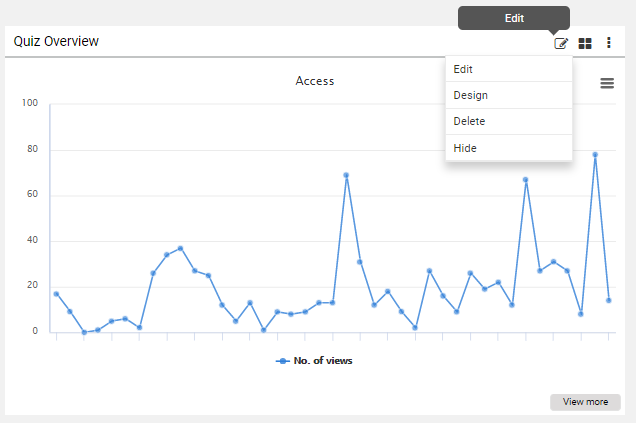
Schedule Report
- Click on the Menu and select Schedule from the list.
- Role (Mandatory) – Select the role to which you want to schedule
- User – Select the user to whom a role is assigned
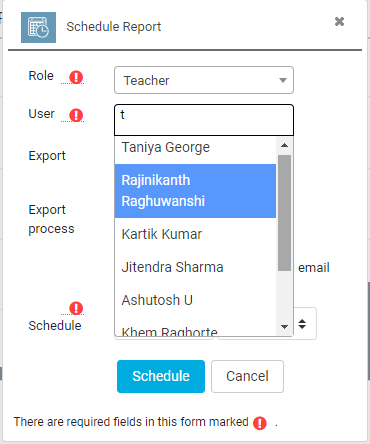
- Export format – Select the export format, which you want to schedule to the user
- Export Process – Select the export process – whether it has to be saved or mailed
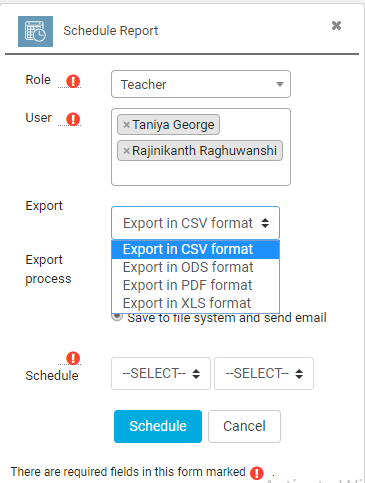
- Schedule time period (Mandatory) – Select the month, date and time to schedule the report
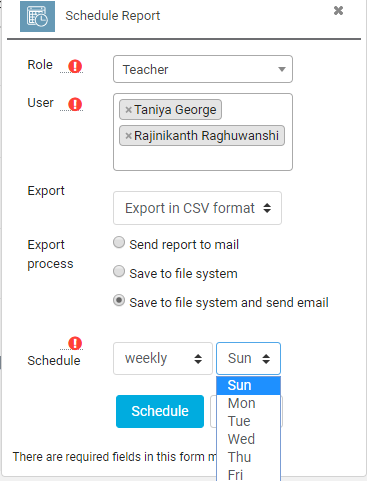
This enables the user to send a mail of the report in the selected format.
- Click on the Menu and select Send Emails from the list
- Enter Name of the user(Mandatory)
- Select Format (Mandatory)
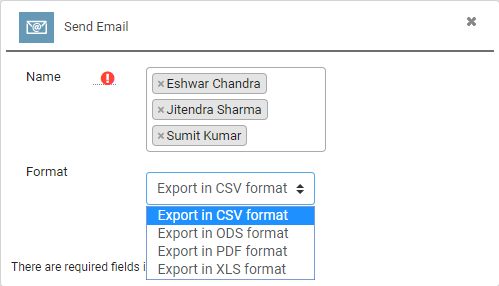
- Click on Send to send the emails to the selected users.
Add Filters
- Select the Categories (List of Categories)
- Select the Course (Course in report)
- Select the Module (Module in Report)
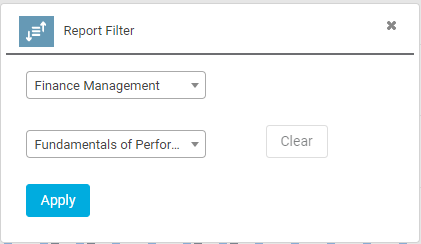
Click on Apply to add the selected filter to the widget.


