- Get Started
- Dashboard
- Block Configuration
- Dashboard
- Widget
- Widgets/Tiles Actions
- Tiles
- Switch Roles
- Switch Dashboards
- Duration Filter
- Role-wise Dashboards
- Configuration
- Report Page Overview
- Design Reports
- Columns & Filters
- Calculations
- Ordering
- Enable Exports
- Conditions
- Permissions
- Schedule Report
- Graphs
- Jump to Another Report
- Duration Filter
- Reports
- Statistic Reports
- Course Summary
- Learner's Summary
- Graded Activity Information
- Quiz Overview
- Assignment Report
- SCORM Report
- Resources
- Learners Activity Summary
- Learner Course Activities
- Learner Quizzes
- My Quizzes
- Learner Assignments
- My Assignments
- Learner SCORM’s Overview
- My SCORM
- Learner Resources
- Enrolled Courses
- Badge Summary
- My Badges
- Section Wise Learner Performance
- Learner Activity Grade
- Competency Completion
- Site Level User Timespent
- Content Page Average Timespent
- Resource Accessed
- User Timespent
- User Profile
- Course Profile
- SQL Reports
Tiles
- Click on Add Widgets/Tiles and select Add Tiles.
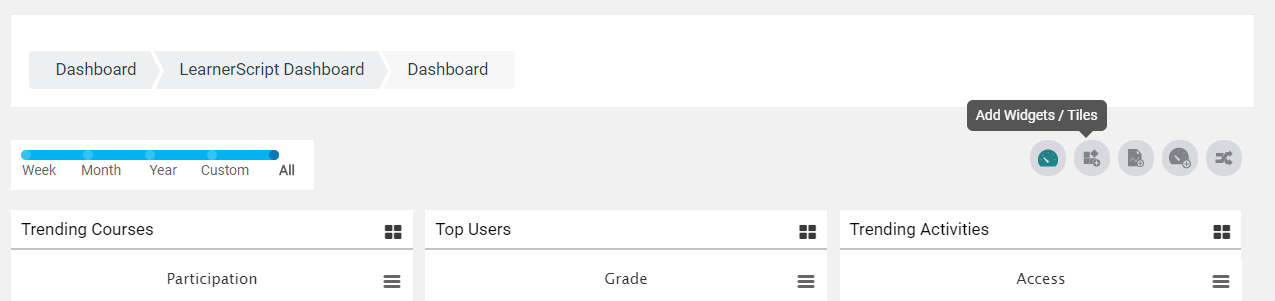
- Select the report from the list of reports in Add Tiles to Dashboard tab which shows the Report Name and Position.
- In the list, the user can view only Static Reports.
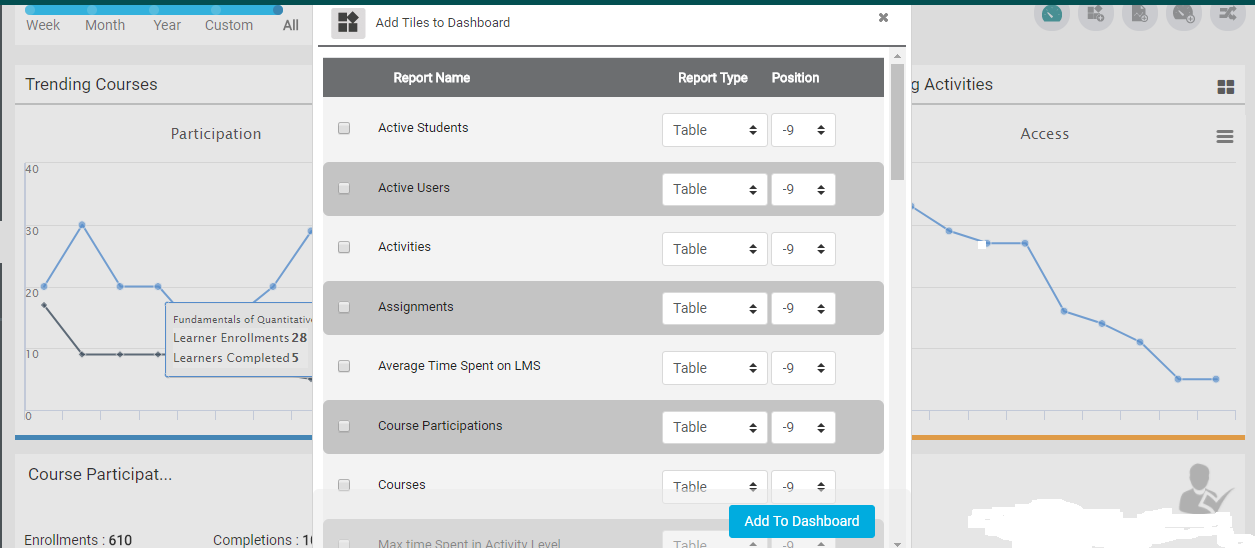
- Select a report by clicking on the checkbox beside the Report Name.
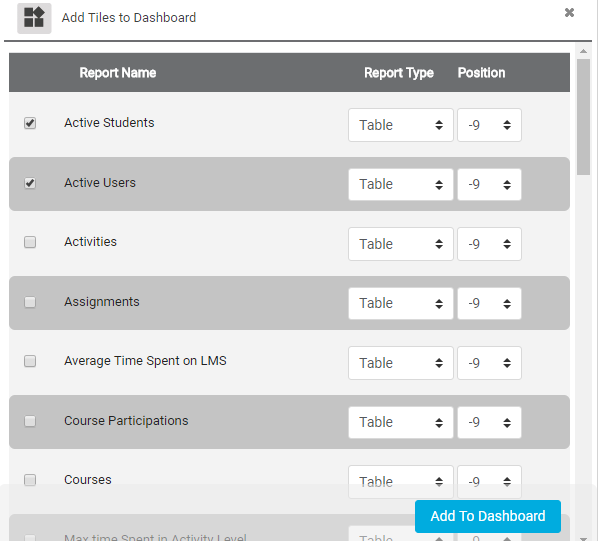
- And click on Add to Dashboard.
- Delete a Tile
- Please Turn editing on as adimn.
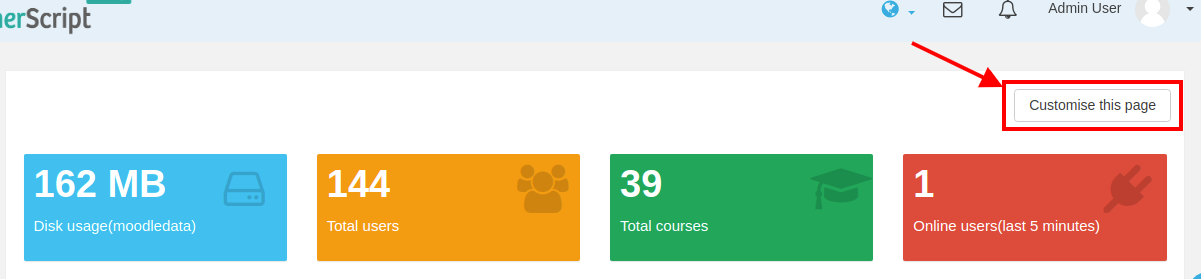
- Click on the More settings drop down of the Tile, need to be removed and click again on Delete Report Tile block to delete it.
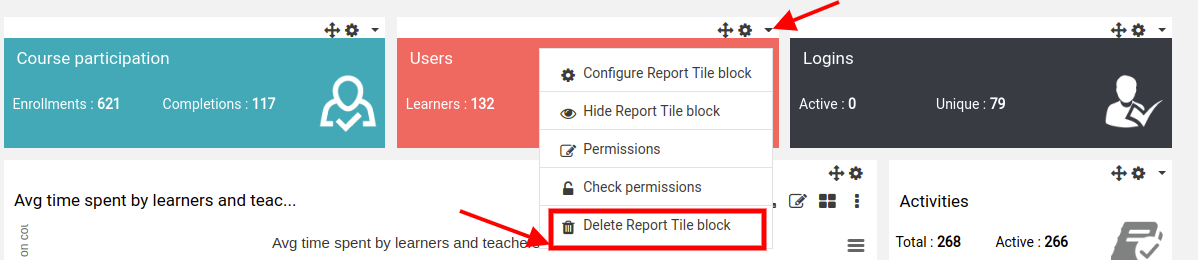
- Finally, click on Stop customising this page to get out of customization mode.
- Please Turn editing on as adimn.


