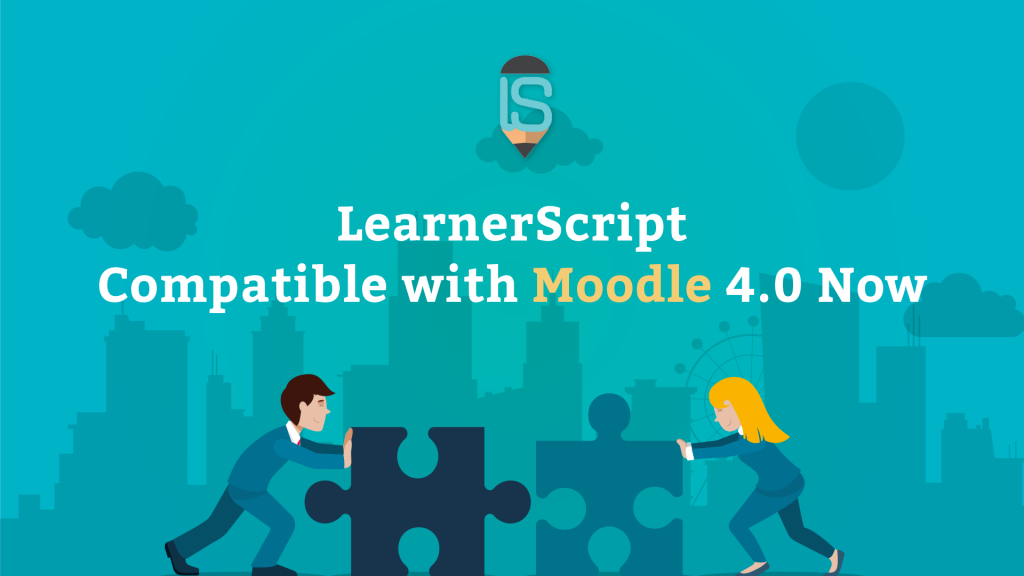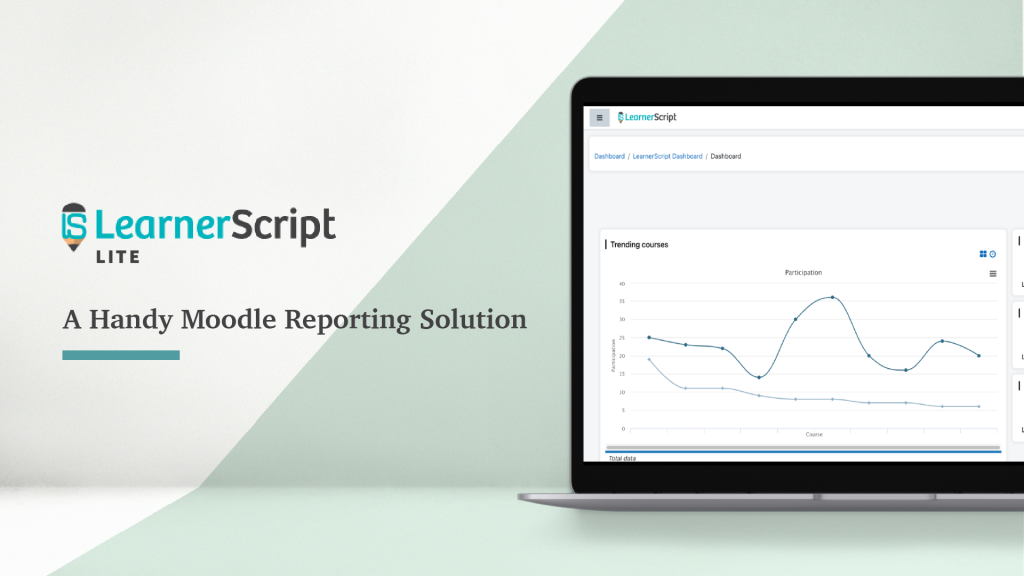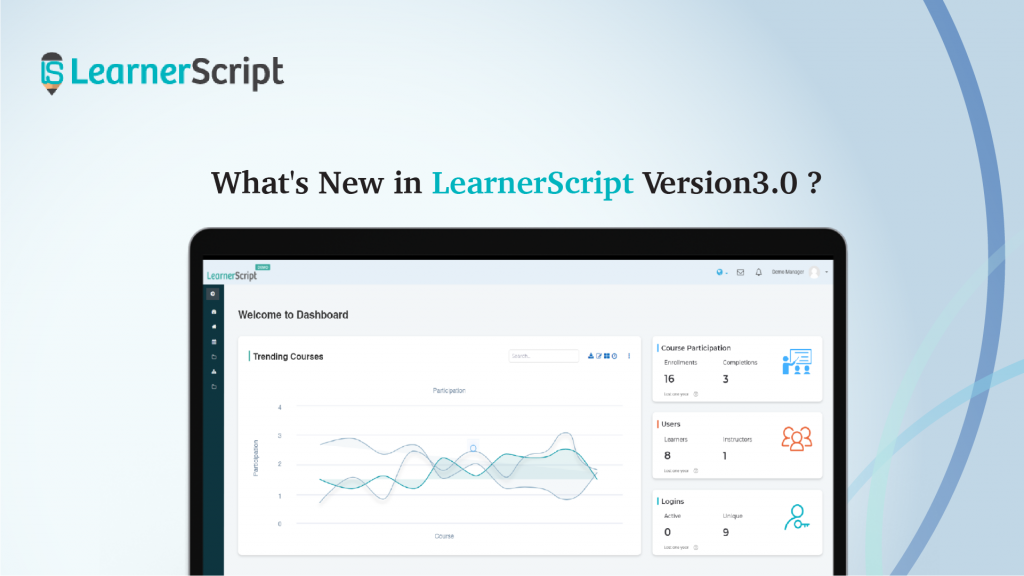Jump To This option provides the user a flexibility to jump from one report to the other report. From the report, click on Jump To and select the report from the list of drop-down. Then it redirects that report page.
The user can filter the particular report according to required duration with the help of Duration Filter. From the right corner of the report page, click on the calendar icon to configure the Duration Filter. The user can customize the search through Duration Filter using Custom Click on Custom, mention the Start date and End date using the Calendar drill-down.
Graphs tab helps the user to configure the chart or graph type and allows the user to customize and configure the axis for the same. Click on the Add Graph. Choose Graph Type from the drop-down list Enter the Chart Name(Mandatory) Choose Series Column from the drop-down … Continue reading Graphs
The Schedule report helps the user to plan the report-sending according to the roles. The user can schedule the same reports to a number of users by using the Bulk Upload. Click on the Scheduletab. Choose the Role Select the User to whome the Admin wants to schedule the report. (Mandatory) … Continue reading Schedule Report
Using Permissions tab, the Admin can define permission of a report to the individual roles. Click on the Permissions from the tabs at the top center of the work area. Click on Addand choose the suggested option provided in the drill- down The page is redirected to role selection page. Select the… Continue reading Permissions
The Export facility helps the Admin to enable a particular format to export or download the report for the users. Select the Enable Exports tab from the bottom right corner of design page Select from the provided formats by clicking on the Formats Then these particular formats are enabled for the report to export and… Continue reading Enable Exports
Ordering tab enables the flexibility of ordering the columns in ascending and descending order. Select the Ordering tab on the design page Select an ordering field from User Field Order dropdown option Click on the Column to choose columns Click on the Direction as ASC or DESC to order the selected column field
This tab enables the user to use arithmetical operations on a selected column. Choose the Column to which the calculation should be applied. Add the Columns by dragging the columns and drop them in the Calculation tab. Choose arithmetical operations from the drop down which appears below the column.
The Conditions describe the logical functionality of the report which helps the report to include the logic and function with more effectiveness. Select the Conditions button on the top left corner. To add a condition, select the drop-down buttons from theList of Tables and Column drop down Add the tables from the suggested List… Continue reading Conditions
The column tab defines the report table properties. A user can select the columns from the suggested list on the left side of the design page. The columns are suggested according to the selected report properties. These columns are available in the block according to the report user chooses or according to the SQL Queries To… Continue reading Columns & Filters