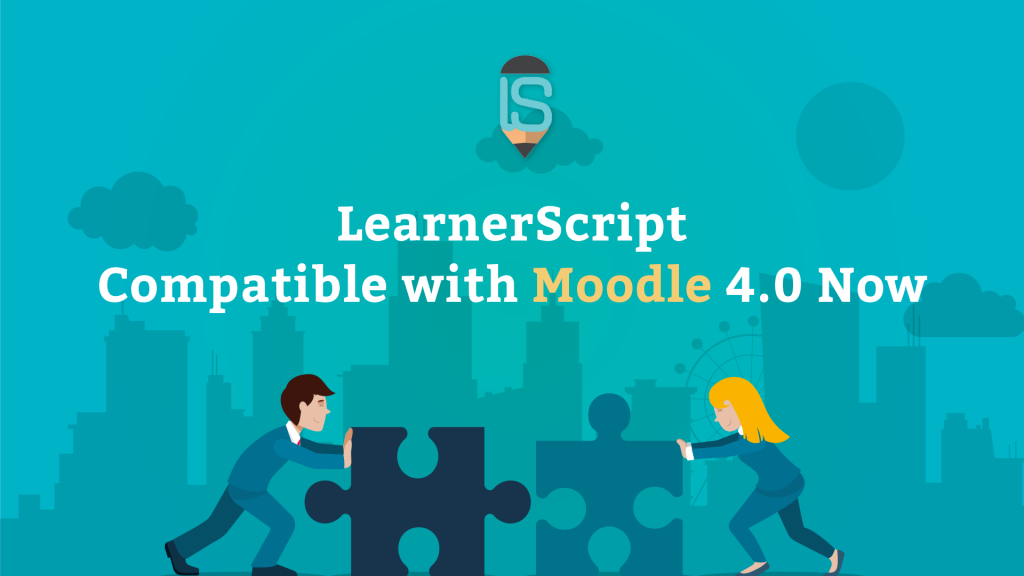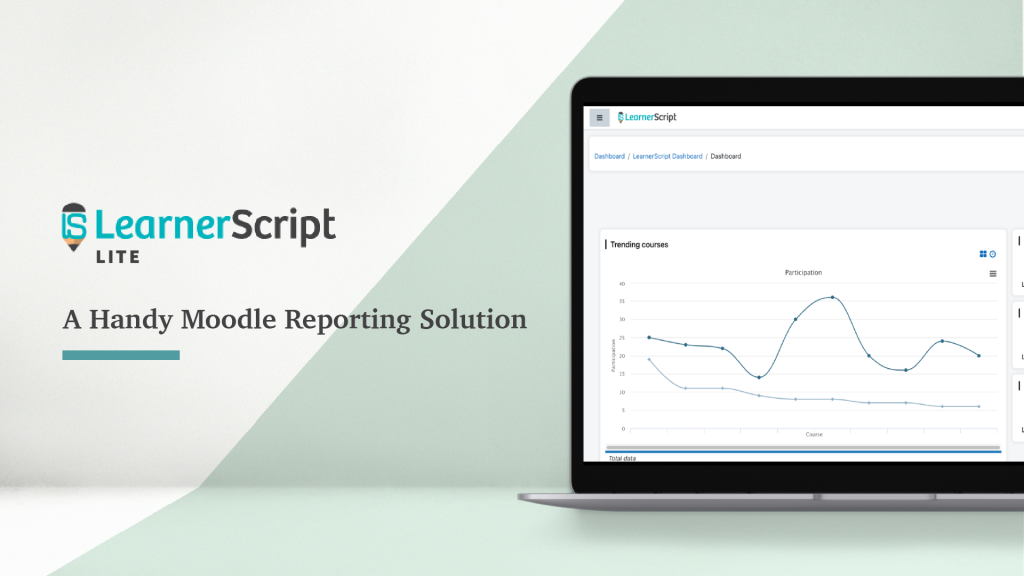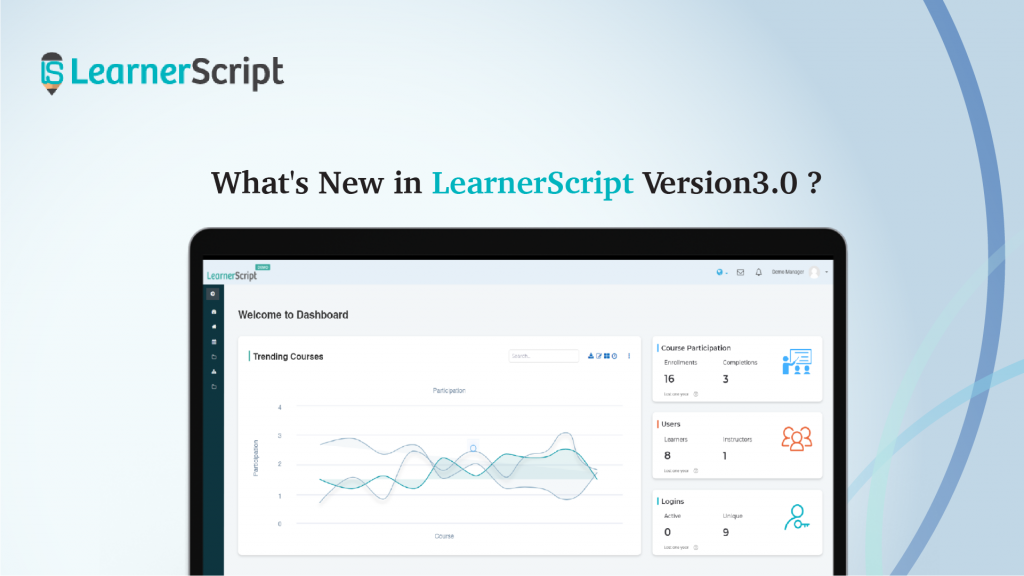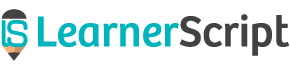Is it okay for you if everybody has access to your Moodle learning analytics and reports? Then your Moodle LMS will be like an open house to the public. Or, you like to assign Moodle reports to the particular stakeholder (s)? If your choice is latter then you have come to the right place, LearnerScript.
LearnerScript is an advanced analytics and reporting plugin for Moodle LMS. In this context, the plugin helps the Moodle admins to assign a particular LMS report to a specific role. In other words, unless you permit a role, she may not access the reports you want to her have it on her dashboard.
On LearnerScript, we call this feature as Permissions. With permissions, you can assign any LMS reports to a specific role. That means, only that role will have access to the report and not anybody else (unless you share it with them). That secure it is!
How to Assign a Moodle Report to a Role on LearnerScript
To assign an LMS report, log in yourself as admin, then switch role, in this case, teacher, to which you want to give permission. Then come back to the report you would like to assign to her. When you click on view more at the report’s bottom, it will take you to the LMS report design page.
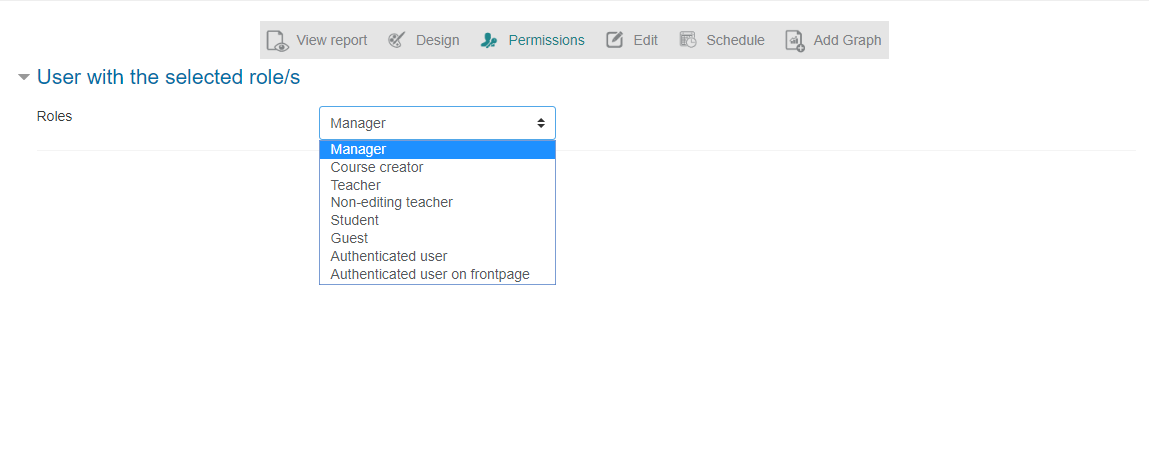
Here, at the top right, you will see the Permissions tab. Click on it to proceed further. At Add field, choose User with the selected role/s from the drop-down menu. Then a fresh page with the drop-down list of roles will be displayed. Choose yours. Afterward, click Add tab.
Now, go back to the Teacher role. From Add Widgets/Tile icon at the top right, which shows all your reports, tick the LMS report you want to give access to the role. That’s it. You have given the teacher role access to that report.
To cross-check it, go to her dashboard and see it for yourself. The Moodle report you assigned to the Teacher role is there!