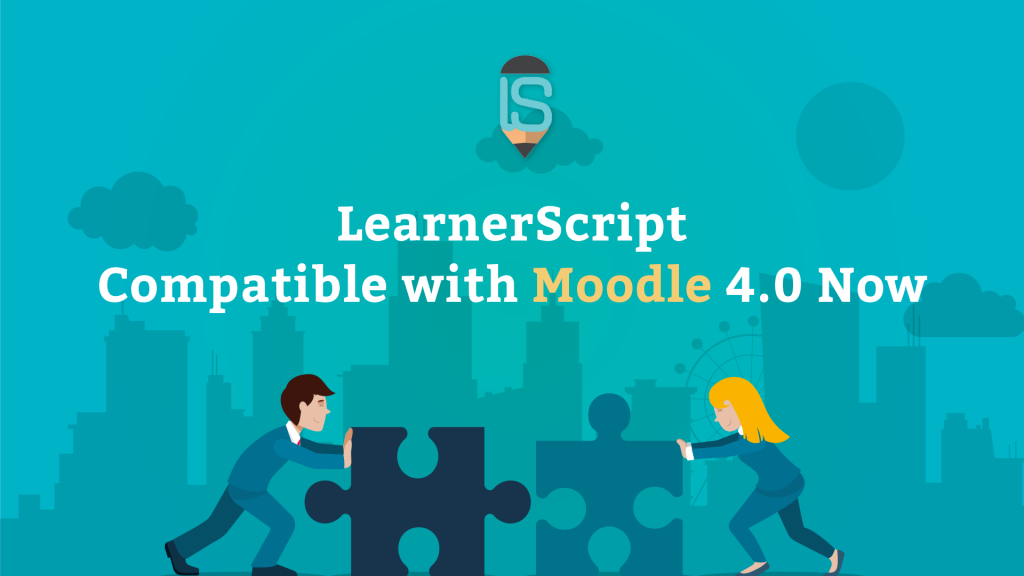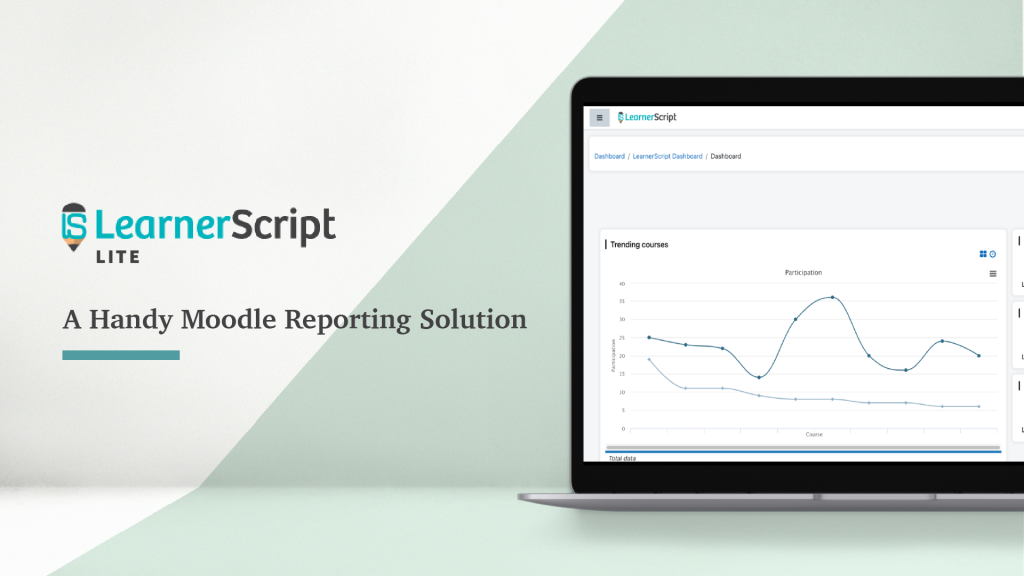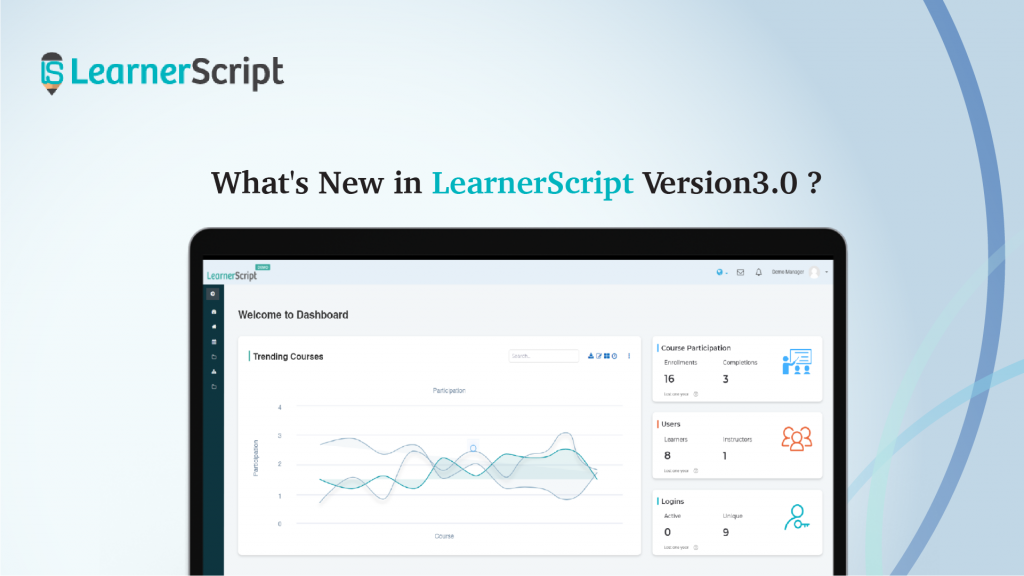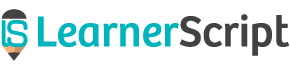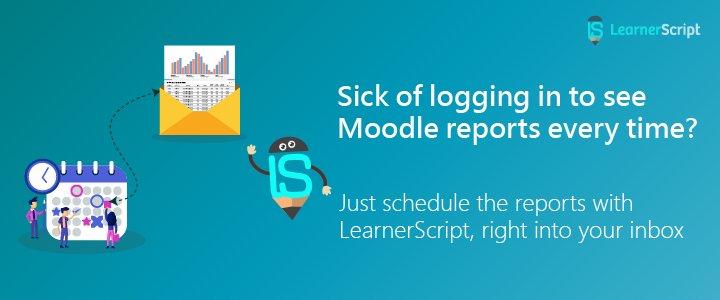
Hey, how often do you log in to see your LMS reports? You ever got frustrated to login and navigate to check your Moodle report, and thought of a convenient way to see the same?
Well, we as LearnerScript – an advanced analytics plugin for Moodle LMS, understand your eLearning and reporting world. In other words, we have come up with a more convenient solution to view your Moodle reports than the conventional way. So, what exactly is a ‘Schedule’ feature for Moodle reports?
A date with Moodle reports
In case you or your stake-holders created reports in Moodle LMS, you have to log in to view the metrics every time. Logging in a good number of times into your Moodle is certainly a headache. What if you have a troubled memory in remembering login credentials? In such case, the feature called ‘Schedule’ comes to your rescue. With this feature, you can set schedule reports to a day, week or month. Upon scheduling report in LearnerScript plugin, you no need to login to each time view and send them to your stake-holders.
In the same way, your learners need not sign in to Moodle LMS for checking learning analytics. Instead of that, with the help of Schedule feature, they can simply view the reports in system folder or their inbox. That’s cool, isn’t it?
Need more clarity? Alright.
Think of your Bank Statement. They (your bankers) schedule the statement for each month right into your inbox. With just a click or two, you can view it. It’s the same with scheduling of Moodle reports. Only thing is there are some more exciting highlights to this feature.
Advantage LearnerScript, for easy viewing of Moodle Reports!
Coming to the advantage of scheduling Moodle reports through LearnerScript, you can thoroughly leverage this advanced analytics plugin (yep, it’s plugin for Moodle LMS and installable on-premises) with the following highlights of the feature. As,
- Schedule Moodle reports daily, weekly or monthly. Your requirement, your convenience!
- Send the reports to your inbox or automatically set the reports to save in file system. Else, you can try both the options.
- Choose the best of report formats for a specific requirement– CSV, PDF, ODS and XLS. Choice is yours!
- Can schedule Moodle reports to all your users at a time
Alright! This is how you can Schedule Reports in LearnerScript
From your dashboard, go to the Moodle report you want to schedule. To the top right of that report, you’ll find Kabob menu (Sounds puzzling? You can also call it More Options Menu). Click on the menu to find Schedule.
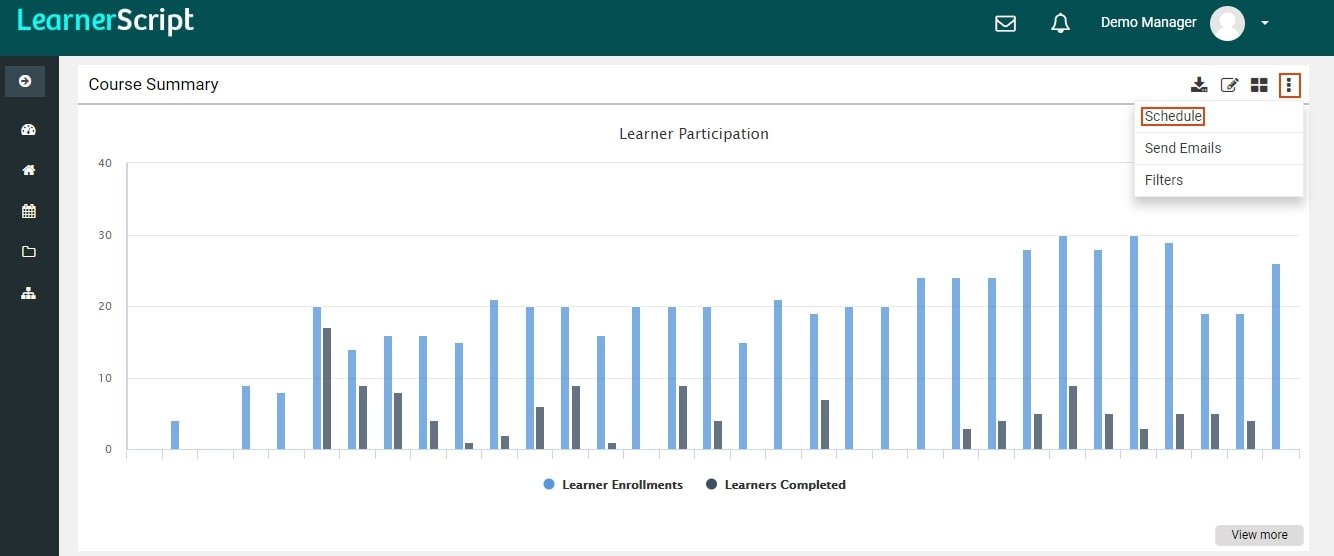
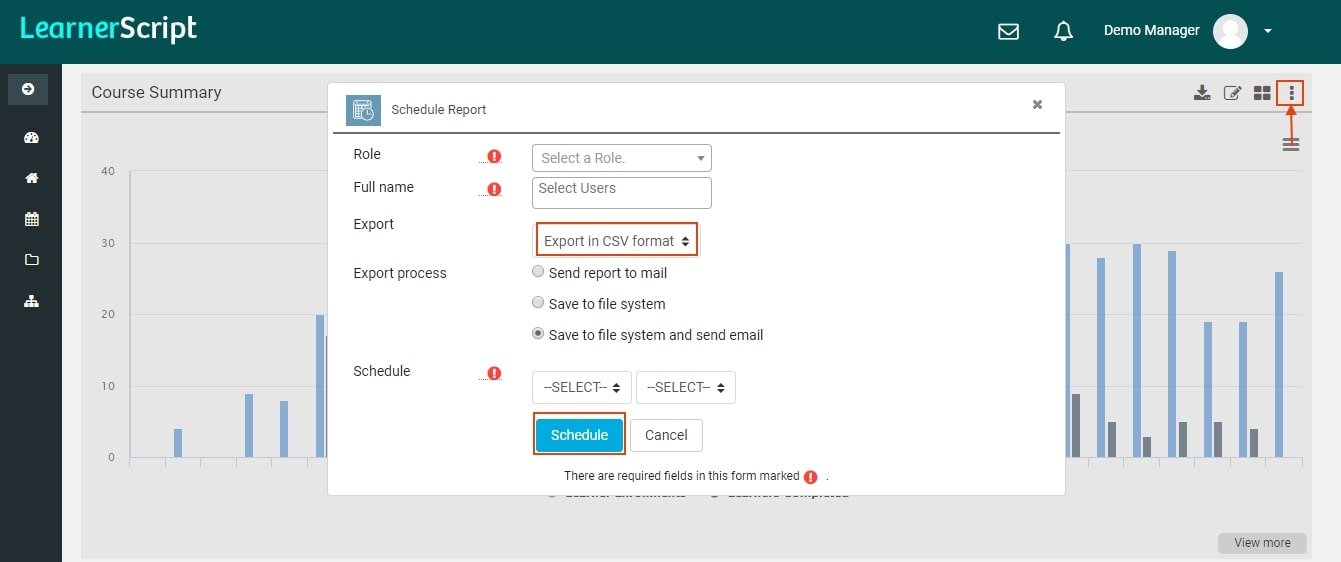
Once you click on Schedule, the window will pop-up as shown above. Fill in the mandatory fields. As explained in the advantages, choose the export file format and how you want to export your Moodle report. When it comes to Schedule, you have to choose the timeline – daily, weekly or monthly.
- When you choose daily in one field, the next field asks you at what hour
- When you choose weekly in the former field, the latter indicates you to choose the day
- When you go for monthly scheduling in the first field, the second directs you to pick the date
That’s the beautiful part of Schedule feature. Once you’re done with the filling-up of details, click on the schedule tab at the bottom. That’s it, and you’ve scheduled your Moodle report!