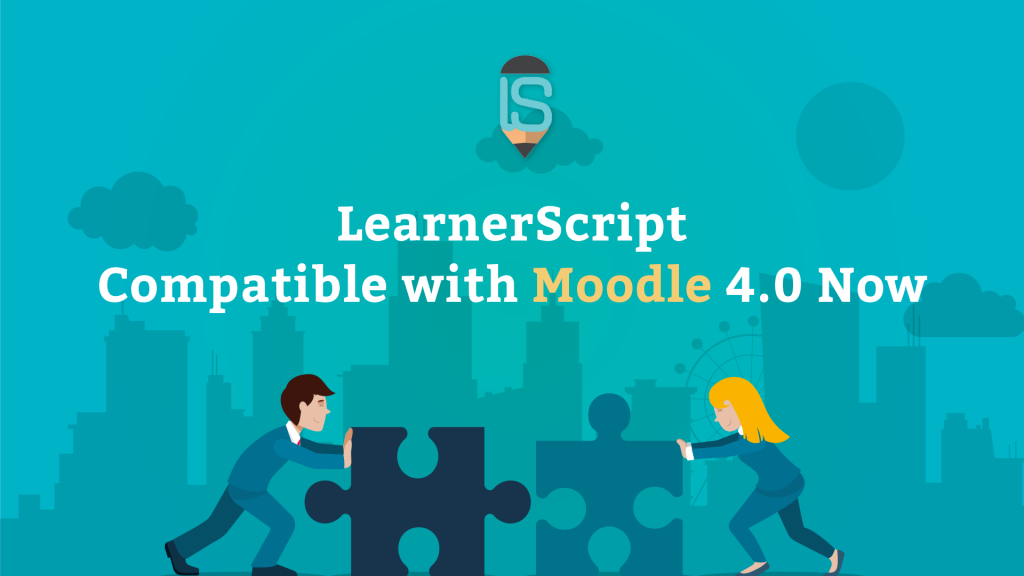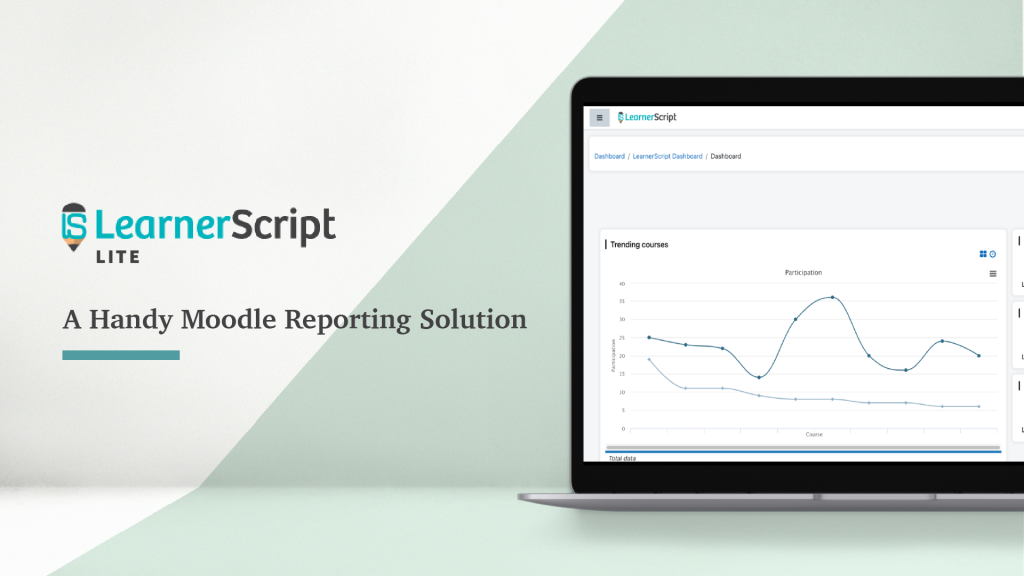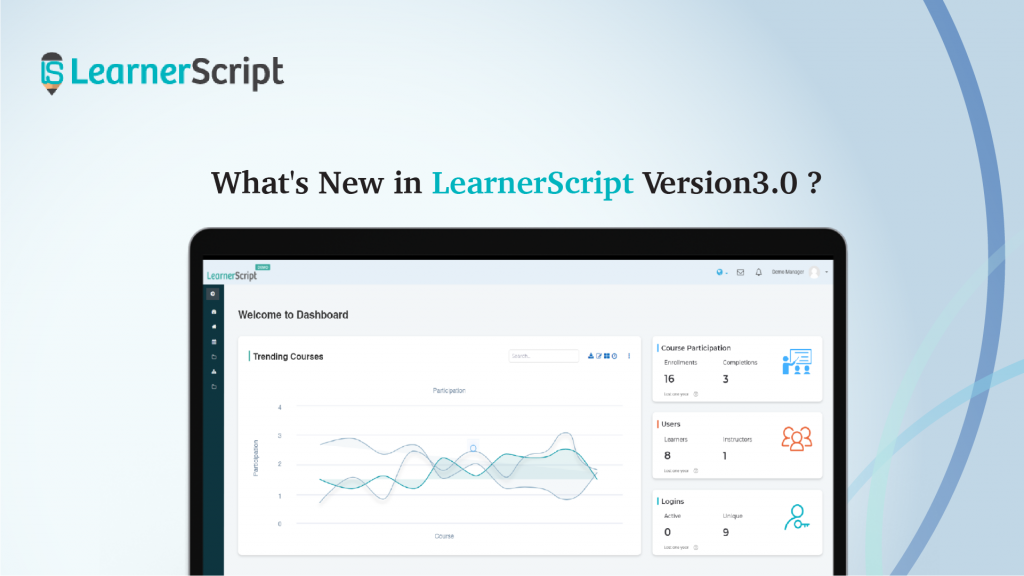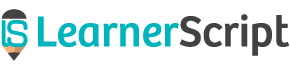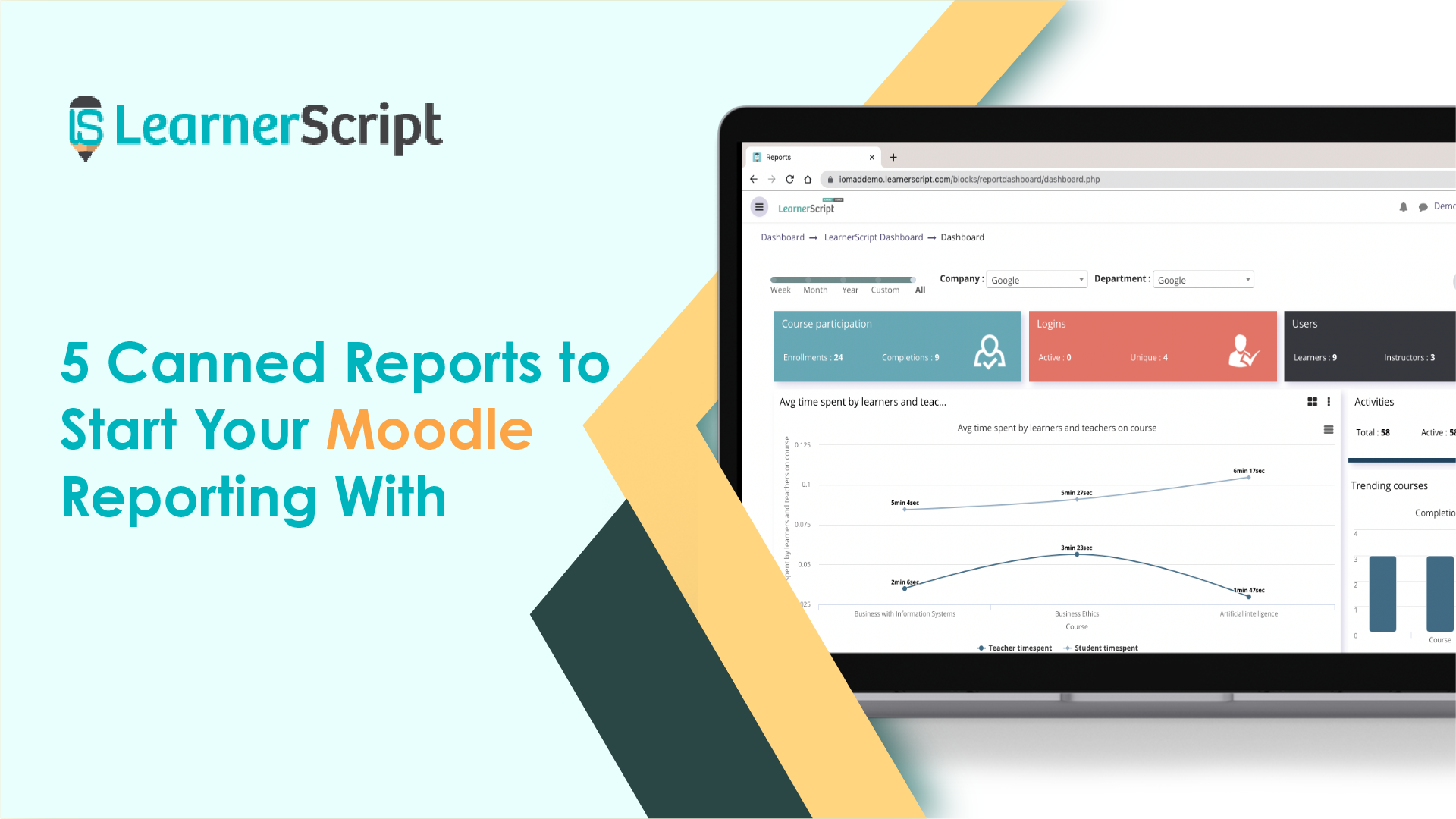
LearnerScript, the Moodle reporting tool, is something that can be used right away, with or without minimal configuration after you plug it in on your Moodle. To make it happen, this Moodle analytics tool comes with a set of useful Canned Reports (or default reports, in other words).
This Moodle plugin provides you with 85 plus Canned Reports as of now. Down the line, more of such reports will be added to this list of Canned Reports and are made to be available to Moodle users.
Let’s see the most common Canned reports.
#1. Course Summary
All of your course summary metrics are here in this report.
Course Summary is one of the most common Canned reports. Since the Moodle platform is primarily course-based, this default report on LearnerScript is even more useful.
In this report, drill down each metric such as enrolments, activities, assignments, grades, time spent, etc., to evaluate your course further. In addition to this, do the comparative analysis of courses side by side. It will help you know why a certain course is faring well and why others not.
To make things easy for you, LearnerScript even provides a course filter for Moodle users so that you see all the reports related to your course other than the Summary report.
Visit the demo page of LearnerScript to know more about the Course Summary report. By the way, if you want to customize this report to add/remove something, you can do so. For LearnerScript is the custom-friendly tool.
#2. Learner Summary
Your learners’ complete progress in a Learner Summary report.
This Canned report on LearnerScript shows the complete learning process of your learners. The metrics include his enrolled courses, in-progress ones, completed courses, badges, grades, etc. This report can be customizable by adding or removing columns from the report. For example, customize grades from marks to percentages.
Similar to the Course Summary report, it is possible to do the Comparative Analysis of learners. This is only to learn how different learners are going forward about their learning.
Check this Canned report out on LearnerScript’s demo page.
By the way, drill down some of the components on the Learner Summary to get more insights from the report.
#3. Quiz Summary
How about the summary of all of your quizzes in a report?
In this report, you will see the highlights of all your quizzes as the Moodle Teacher report (role). This Canned report includes metrics such as quiz, course name, grades, total attempts, completed learners, in-progress learners, etc.
This same report is available to the Moodle student role with metrics such as quiz name, the number of attempts, the marks he scored, etc.
All these columns are customizable depending on your requirement.
If you require, customize the report in such as the way you may compare quizzes side by side. The customization of LearnerScript is a great deal for Moodle users. For it keeps them in control, not the developers of this Moodle reporting tool.
Visit the demo page of LearnerScript to know about this Canned report.
#4. Assignment Summary
Assignments are one of the most prominent tasks in the process of learning after Quiz, SCORMs, etc.
This is another Canned report available on the Moodle Teacher reports and the Moodle student reports (roles) on Moodle platform, with different report columns.
This Canned report mainly showcases the columns such as submitted learners, completed learners, non-graded learners, total time spent, number of views, various grades, etc., which you can add or remove to.
If it is for the Moodle student report, you will see his participation, grades, etc., which can all be customized based on your requirement.
So, to know more about this default report on LearnerScript, visit the demo page of this Moodle reporting plugin.
#5. SCORM Summary
This Moodle report is another important and frequently asked report. This SCORM Summary report can be available to the Moodle admin, teacher, and student roles.
Coming to the Moodle Teacher reports, you can see this report with columns such as the name of the SCORM, course, completed learners, number of attempts, various grades, total time spent, and the number of views.
The student also can see his SCORM report with the number of attempts.
If you require, you can customize this SCORM Summary report so that you can compare the SCORM reports side by side.
For more information on this default report, visit the demo page of LearnerScript.
So, that is all about the five most common Moodle reports which are available on LearnerScript as the Canned reports. If this Moodle reporting tool interests you, shoot us a mail for a personal demo.