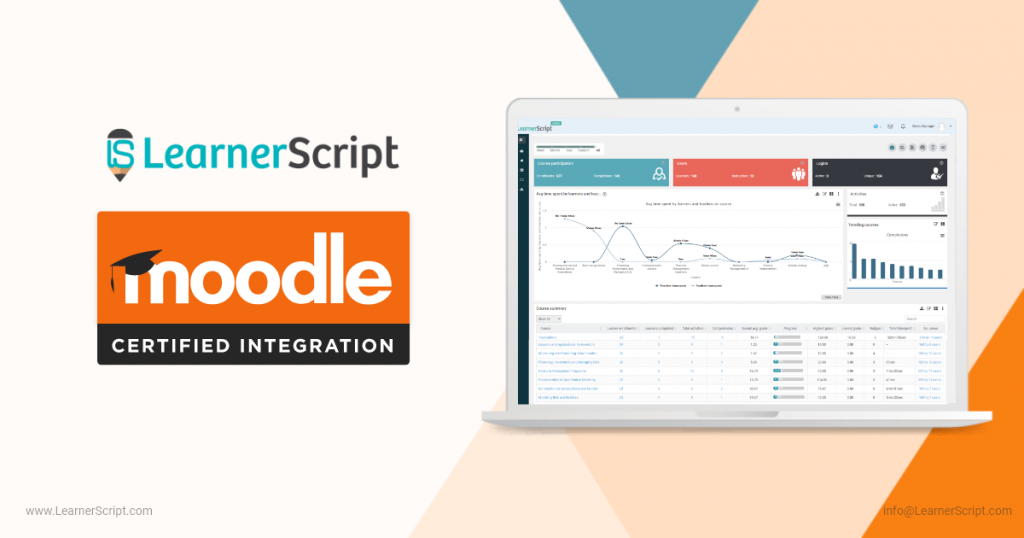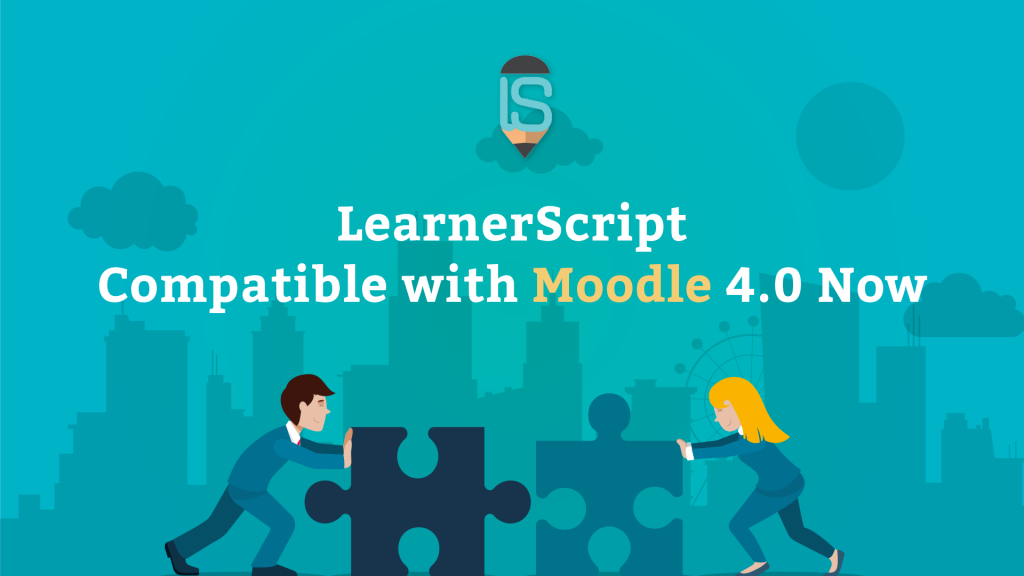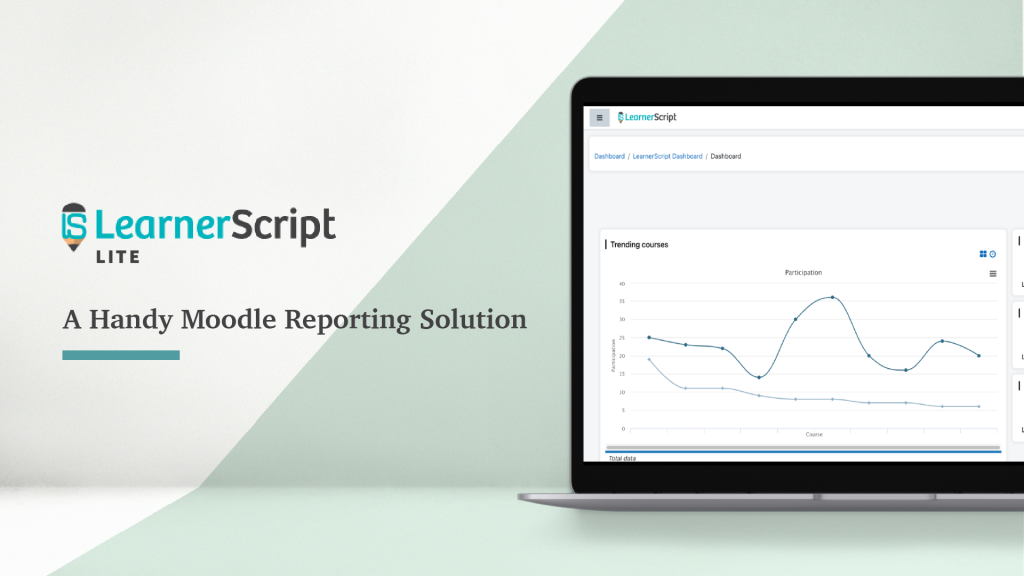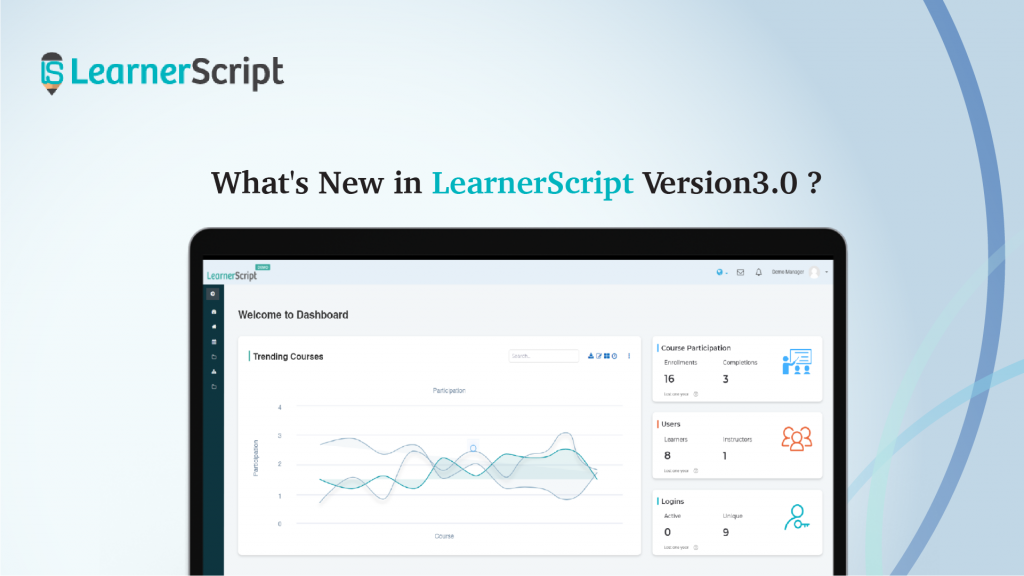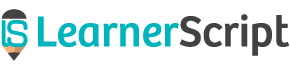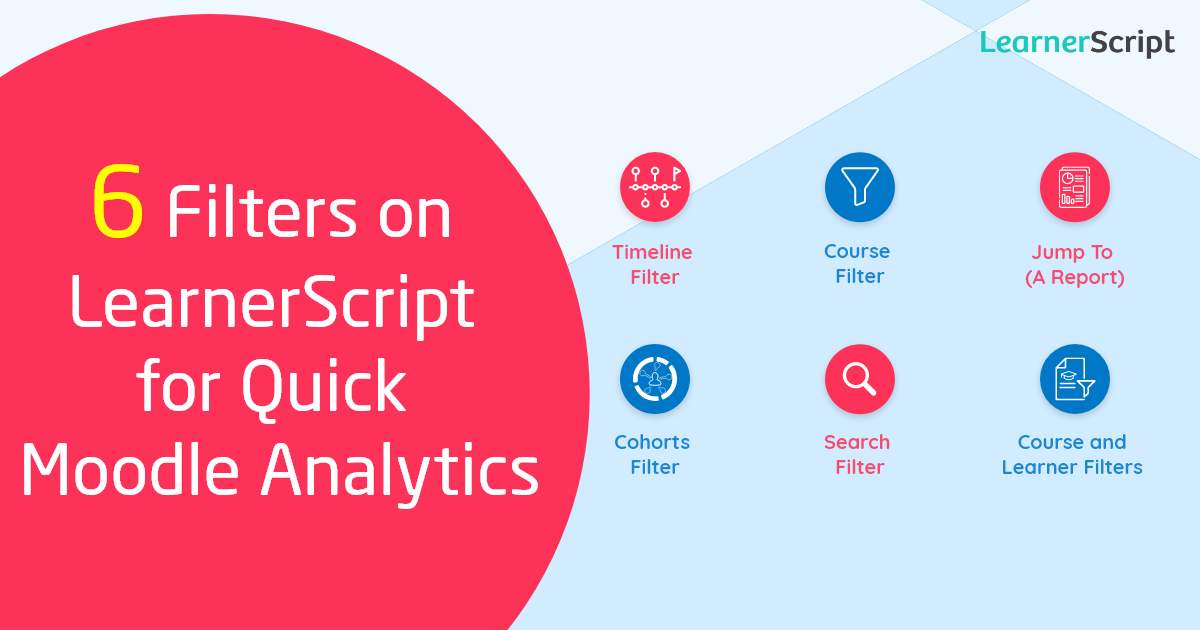
Who doesn’t love a ’thing’ which cuts through a long process/the oodles of data and gives you what exactly they search for? Filters on LearnerScript will do the same for you, as you are already aware of if you are a Moodle admin, teacher, or student.
There are six important filters on LearnerScript. You will quickly get through the Moodle analytics to get ‘what you look for’, by using them.
One more thing. In case you do not know what LearnerScript is, here is the gist: LearnerScript offers Moodle analytics for Moodle and IOMAD. Available as a Moodle plugin, this reporting tool has the respective demo sites. Walkthrough a demo site whenever you feel like wanting more info.
And there you will spot all these filters by yourself. Each of these filters intends to do a specific job.
6 Helpful Filters on LearnerScript for Moodle Analytics
#1. Timeline Filter
The purpose of the Timeline is to provide the learning analytics for over a:
- The learning analytics is for the last week.
- The reporting is over the past month.
- The analytics is for the past year.
- Or, Custom Date. The analytics between the starting and the end dates.
Just by a click, you will set the filter to fetch the Moodle analytics for the time period you look for.
All roles will have this filter on their dashboard(s) for quick and easy access to your Moodle analytics. Plus, LearnerScript has incorporated this filter for each report, whether the report is custom or canned.
That’s how the Timeline filter cuts through oodles of your Moodle data and shows you the exact things you look for.
Isn’t that an interesting thing?
#2. Course Filter
What if you offer some hundred courses through your Moodle/IOMAD LMS? It will be difficult to display the Moodle analytics on the screen even for five courses let alone tens of hundreds of courses.
That’s when Course Filter comes to your rescue. It will be available on the Course dashboard on LearnerScript.
Using the Course Filter, you get the Moodle reports for a particular course. For example, you need the learning analytics for the ‘Spanish Language’ course. Then search ‘Spanish Language’ by using this Course Filter. And there you have your learning analytics!
Here we have one good thing: you can even apply Timeline Filter within a course and get the reporting for a particular period for a course.
That quick and easy.
#3. Jump To ( A Report) Filter
Will you go through each and every report to get to a specific report from the Moodle reports you have? Nope, in a good sense, I guess. This search filter comes in handy for you to look for a particular report.
This filter is available on LearnerScript through ‘Manage Reports.’ And an admin and a manager, from your list of roles, only will have this particular filter as of now. However, include the ‘Jump To Report’ filter by customizing LearnerScript.
Check this filter through the demo website for the ‘Manager’ role and see how it dead simplifies things for you.
#4. Cohorts Filter
‘Cohorts’ is a kind of Moodle report. A cohort comprises a group of learners within an organization. If you manage multiple organizations and each organization has ‘Cohorts’, then this filter will be useful for you.
For example, an organization has three cohorts (or you can treat each organization as a cohort. That all depends on the context.). Let’s call them A, B, and C. Using Cohorts filter within the Cohorts report, LearnerScript provides the Moodle learning analytics for each cohort.
You just need to select a particular cohort from the Cohorts Filter to fetch the analytics for that cohort. By the way, this filter is exclusive to the ‘Cohorts’ report.
#5. Search
You will see a filter in general across LearnerScript, with no specific purpose except for looking for things. For example, take a Moodle report called ‘Learners Summary.’ This canned report displays learners’ experience in chosen KPIs such as Enrolled Courses, In-progress ones, Completed ones, etc.
Using this ‘Search’ filter, look for a learner to know his ‘learning experience’ in brief on your Moodle. Similarly, if you take the ‘Course Summary’ report, get a particular course summary by looking for it using this filter.
Likewise, you will spot ‘Search’ filter wherever there is no specific filter for ‘looking for specific Moodle analytics’ across LearnerScript.
#6. Course and Learner Filters
There may be Moodle reports which require more than one filter to save time and effort in searching specific analytics. ‘Learner Course Activities’ is one such Moodle report. To get the learning analytics of a learner, just having one filter doesn’t help here. You definitely need both ‘Learner’ and ‘Course’ filters for a faster way of getting learning analytics.
A small number of Moodle reports require this type of combination filters. Otherwise, the ‘Search’ filter will do the needful.
And that’s how these filters help you and take ‘your search burden’ away!
So aren’t these filters on LearnerScript very helpful to Moodle admins, teachers, and students? Moreover, you can even customize LearnerScript to have some more needful filters, depending on your requirement.
To know more about LearnerScript or to have a personal demonstration of this Moodle reporting tool, shoot us an email or reach us with a call.